This guide walks through the full process of running Windows 11 on Linux using KVM/QEMU and Virt-Manager, the most robust and future-proof setup available today. While tools like VirtualBox still exist, KVM/QEMU has quietly become the gold standard on Linux. It offers: Near-native CPU performance Excellent disk and network throughput Proper UEFI, Secure Boot, and TPM support Long-term compatibility with Windows 11 updates Before starting, make sure you have: A Linux system with virtualization enabled in BIOS Intel: VT-x / VT-d AMD: SVM / IOMMU At least 8 GB RAM (16 GB recommended) Around 80 GB of free disk space A Windows 11 ISO The VirtIO drivers ISO Step 1: Check Virtualization Support Open a terminal and run: egrep -c '(vmx|svm)' /proc/cpuinfo If the result is 1 or higher , virtualization is enabled. If it returns 0 , you’ll need to enable it in your BIOS before continuing. Step 2: Install KVM, QEMU, and Virt-Manager On Ubuntu / Debian-based systems: sudo apt update sudo...
- Get link
- X
- Other Apps








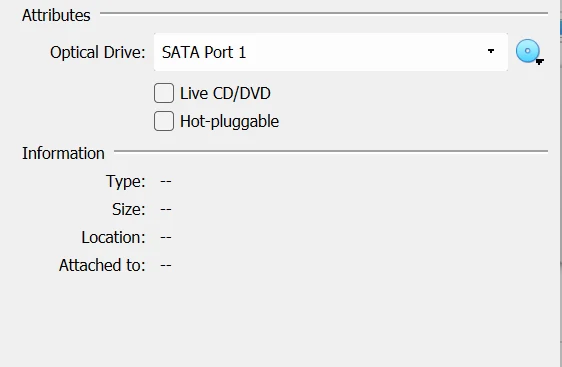


Comments