As a tech enthusiast who spends a significant amount of time exploring the capabilities of various devices, I recently encountered a persistent issue with my Pixel 8 Pro. While generally a powerful and impressive device, it seems to struggle particularly when updating apps or browsing the Google Play Store. This lag can be frustrating, making the experience feel sluggish and detracting from the otherwise smooth operation of the phone.
Lag while using the Google Play Store on the Pixel 8 Pro is not an isolated issue. Many users report similar
problems, where the system becomes unresponsive or slow, especially during app updates. This can be attributed to several factors:
Occasionally, software bugs can cause the system to slow down, especially during resource-intensive tasks like app updates. Numerous background processes can compete for system resources, leading to reduced performance.
Over time, cache files can accumulate, causing the Play Store to lag. Clearing the cache might help, but it’s often a temporary fix. Some apps might be resource-intensive, causing the system to slow down when they’re running or updating.
After exhausting these options, I decided to explore installing a custom ROM, specifically
LineageOS. Custom ROMs are known for their ability to optimize performance and offer more control over system settings. Here’s what I found:
LineageOS is optimized for performance, often resulting in a smoother, more responsive experience. This was immediately noticeable, with significantly less lag when using the Play Store and updating apps and offers a wealth of customization options, allowing users to tweak the system to their liking, potentially enhancing both usability and performance.
Unlike stock firmware, LineageOS comes with minimal pre-installed apps, freeing up system resources and reducing potential sources of lag.
The active
LineageOS community ensures regular updates, which can include performance improvements and new features.
For those who are comfortable with the process,
installing a custom ROM can be a rewarding way to enhance the performance and extend the life of your device. As always, back up your data and
proceed with caution, but don't be afraid to experiment and find the solution that works best for you.


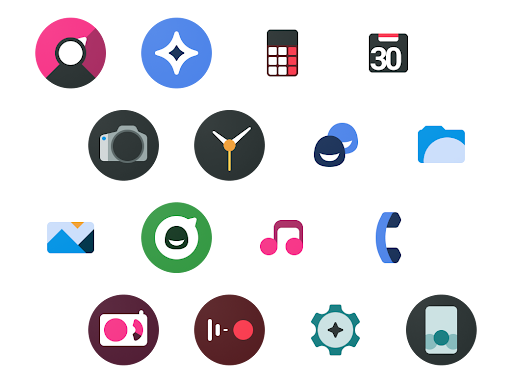
Comments